MyChart now requires Two-Factor-Authentication
Beginning June 8, 2025, we will require two-factor authentication to log in to your MyChart account. This adds an extra layer of security that ensures your medical information remains safe and protected.
What is Two-Factor Authentication?
Two-factor authentication (2FA) is a way to make your online accounts more secure by using two steps to log in instead of just one.
When you log in you will:
- Enter your username and password.
- Enter a one-time code sent to your email or phone.
So even if someone knows your password, they won’t be able to log in without a second code.
What to Expect with Two-Factor Login
After signing in with your username and password, you will be taken to the ‘Verify Your Identity’ page where you will be requested to enter a one-time code sent to you by email, text message or using an authenticator app.
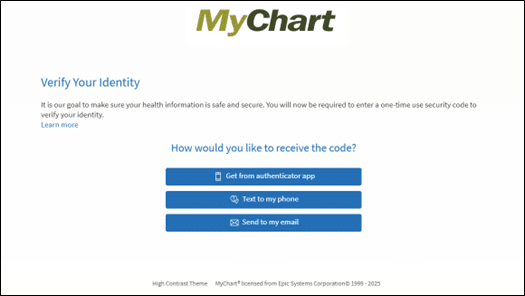
Enter the one-time code when prompted, then click ‘Verify’. The ‘Trust this device’ checkbox will automatically be selected to remember your device for 90 days.
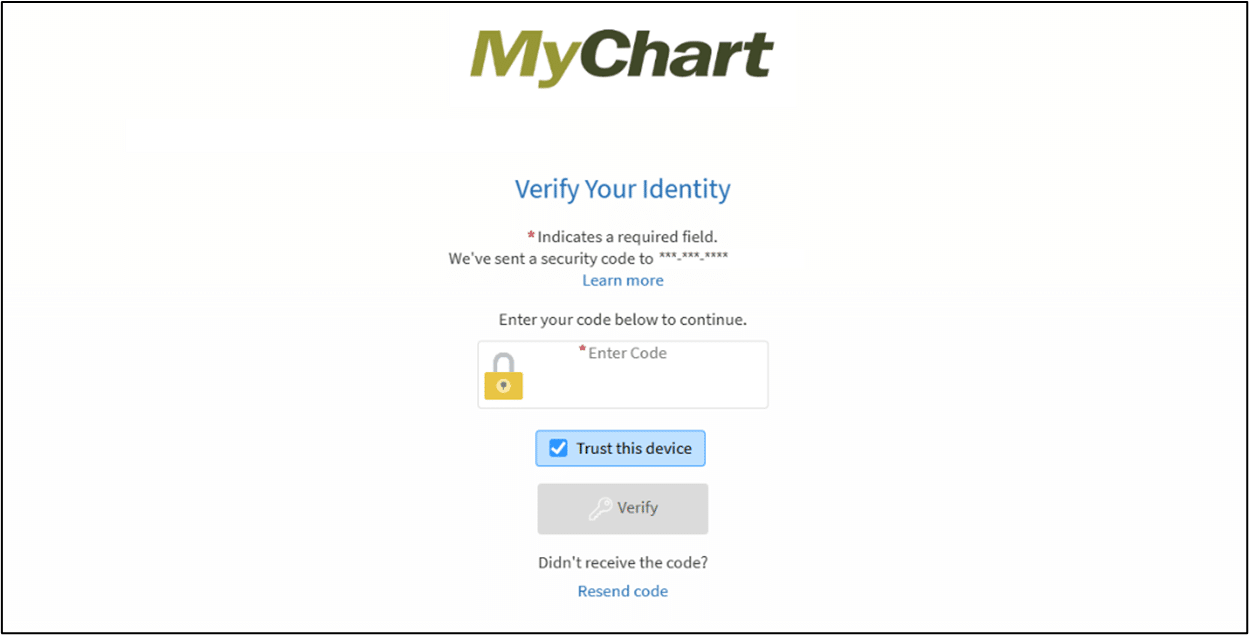
Didn’t receive a verification code?
Email: If you have not received the two-step verification code to the email address that is associated with your MyChart account, check your spam or junk folder. If the email is not present in either folder, please contact MyChart Customer Support at 770-219-1963, Monday through Friday, from 8AM-4:30PM EST.
Text: If you have not received a MyChart verification code within 5-10 minutes, text the word UNSTOP to 1-855-779-0525 from your mobile phone. After receiving the Opt-In Response Message, return to MyChart and retry signing in. If you continue to experience issues, call 770-219-1963 Monday through Friday between 8AM-4:30PM EST.
Other Ways to Verify Your Identity
If you use the MyChart mobile app, there are other ways to verify your identity. Options include:
- Biometrics – Fingerprint or Facial ID
- Passcode
- Authenticator App
Login using Biometrics: Fingerprint or Facial ID
Biometric sign-in lets you log in using your fingerprint or face instead of typing a password. To turn it on, go to Account Settings in your MyChart app and enable the feature. You can choose to use Biometric Login (fingerprint) or Face ID to access your account.
Note: Face ID is only available on Apple (IOS) devices.
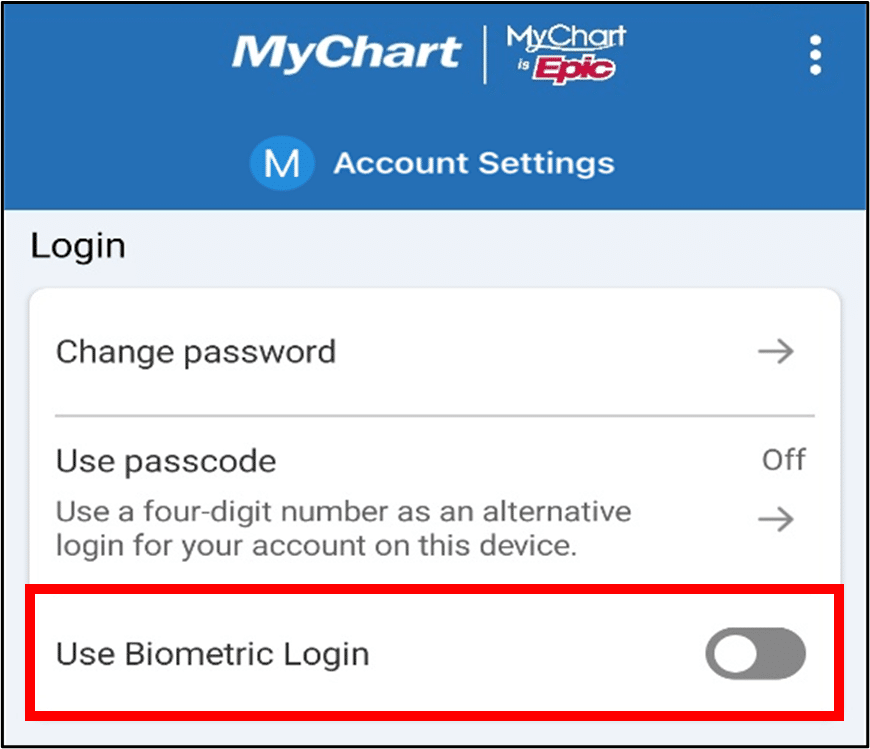
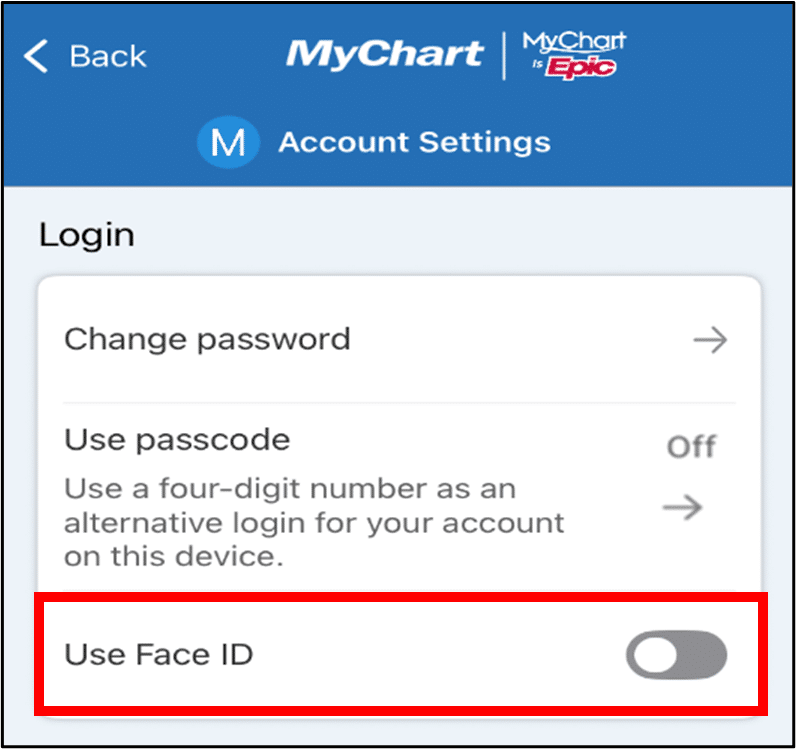
Login with Passcode
A passcode is a 4-digit number you can use to log into your MyChart app. It’s more secure than a password because only you know it. Choose a code that’s easy for you to remember.
To set up a passcode, go to Account Settings on your MyChart app. Turn on “Use passcode” and follow the steps to create your code.
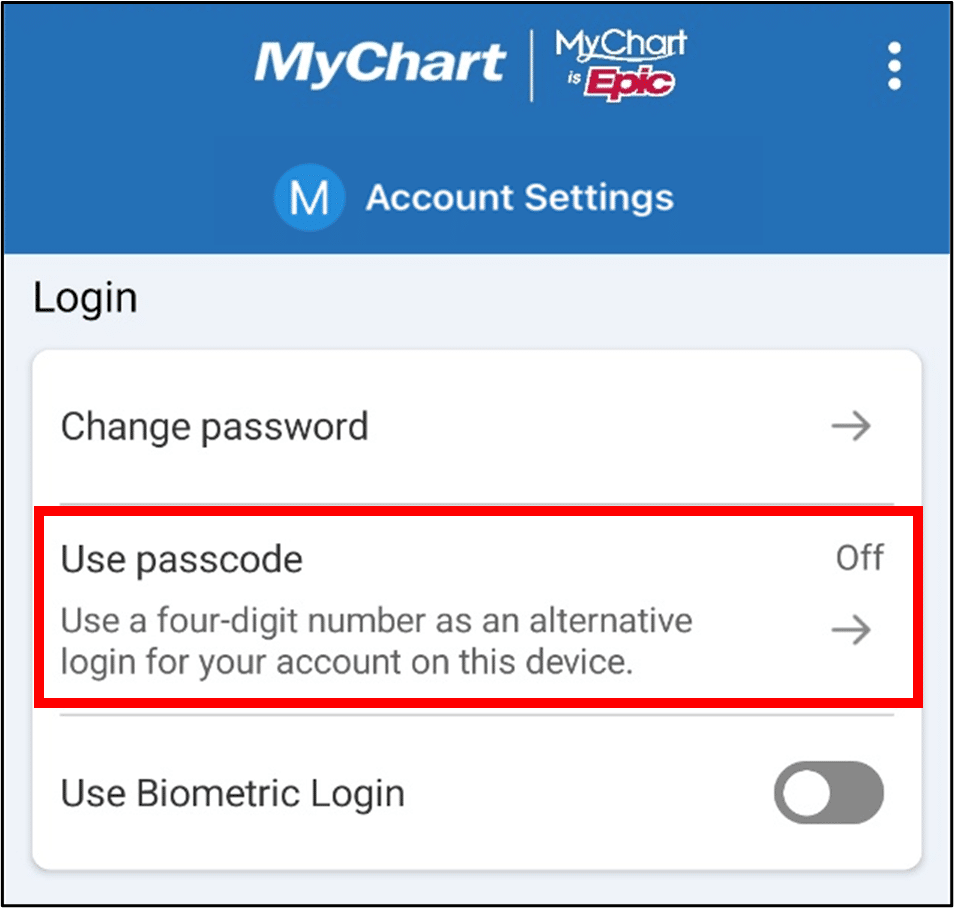
Login Using an Authenticator App
Authenticator apps are separate apps, like Google Authenticator or Microsoft Authenticator, that give you a special security code to help keep your account safe. When you log into your MyChart app, you will be asked to enter the security code from your authenticator app to confirm your identity.
To use an authenticator app with MyChart, go to Account Settings on your MyChart app, select ‘Verify with authenticator app’ and follow the setup steps.
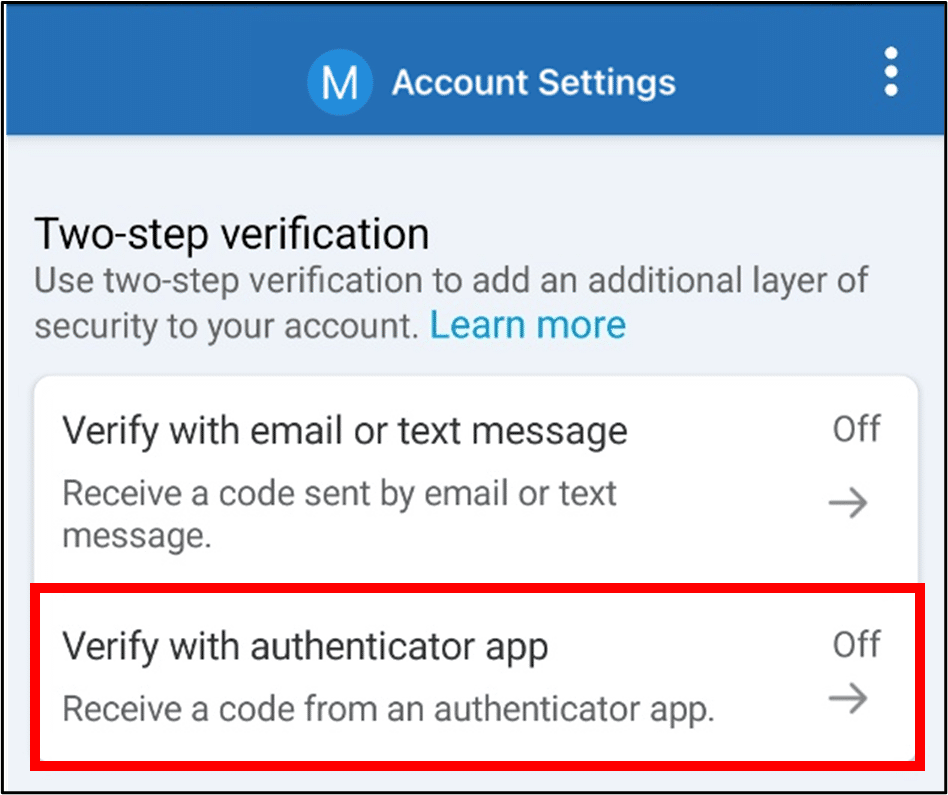
Need Help?
If you need help setting up two-factor authentication, please email us at MyChart.Support@nghs.com. If you prefer, you may call 770-219-1963 to speak with a member of our MyChart Customer Support team.


